Table of Contents
CAUTION
Please note that initially, I wrote this blog post in German. This translation is for your convenience. Although every effort has been made to ensure accuracy, there may be translation errors. I apologize for any discrepancies or misunderstandings resulting from the translation. I am grateful for any corrections in the comments or via mail.
Knowing how much power a home server consumes can be substantial. Especially if it runs 24 hours a day. As already described here, I have an Ubuntu server which, according to Brennenstuhl energy meter (Amazon affiliate link), now only consumes 7 watts.
Electricity cost calculator
Ergebnis
But the whole thing can be pushed further with TLP.
Install TLP
The first step is to install TLP. This can be done via SSH.
sudo add-apt-repository ppa:linrunner/tlp
sudo apt update
sudo apt install tlp tlp-rdw
Start TLP
TLP must then be started.
sudo tlp start
TLP settings
The settings can be adjusted with any text editor. However, you should be careful, if you set something wrong, the server can be damaged.
sudo vim /etc/tlp.conf
Install PowerTOP
PowerTOP is an analysis tool for energy consumption.
sudo apt install powertop
PowerTOP suggestions
If you now call PowerTOP
sudo powertop
you can view the individual tabs via Shift + Tab. The “Tunables” tab is interesting. Here PowerTOP tells you what could be improved.
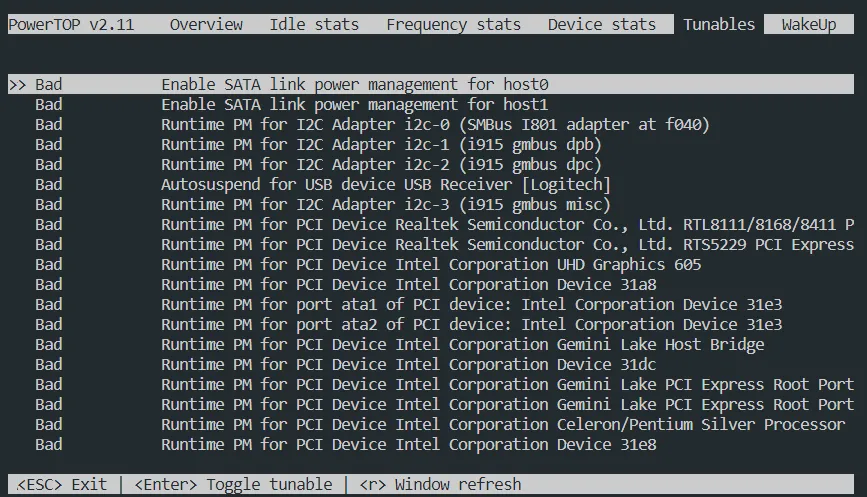
You can change the settings with Enter. They are not saved.
If I switch everything to “Good”, my power consumption drops to 4-5 watts.
If you want to create a report, you can also do this with a command.
sudo powertop --html=report.html
You can then download the report and insert the suggested changes as required.
Customize TLP settings
I would like to customize the TLP settings.
sudo vim /etc/tlp.conf
I adjust the following lines and comment them out (no more #):
#AHCI_RUNTIME_PM_ON_AC=on to
AHCI_RUNTIME_PM_ON_AC=auto
#RUNTIME_PM_ON_AC=on to RUNTIME_PM_ON_AC=auto
#USB_AUTOSUSPEND=1 to USB_AUTOSUSPEND=1
Server restart
Then I restart my server.
sudo reboot
Result
Did it help much? I somehow don’t know exactly. I would have to measure over a more extended period and use several measuring devices.
Despite several running services, the display is now down to 4 - 5 watts. If the values are correct, then there is hardly any additional consumption compared to the Raspberry Pi, and I save €5 a year 😁
Have you found other optimal settings? Did the installation have a more significant impact on you? I would love to read about it in the comments.
