Install Open WebUI: Your Own ChatGPT Alternative with Docker and Ollama
Learn how to install Open WebUI with Docker and Ollama on your own server to create a private and powerful ChatGPT alternative. A step-by-step guide.
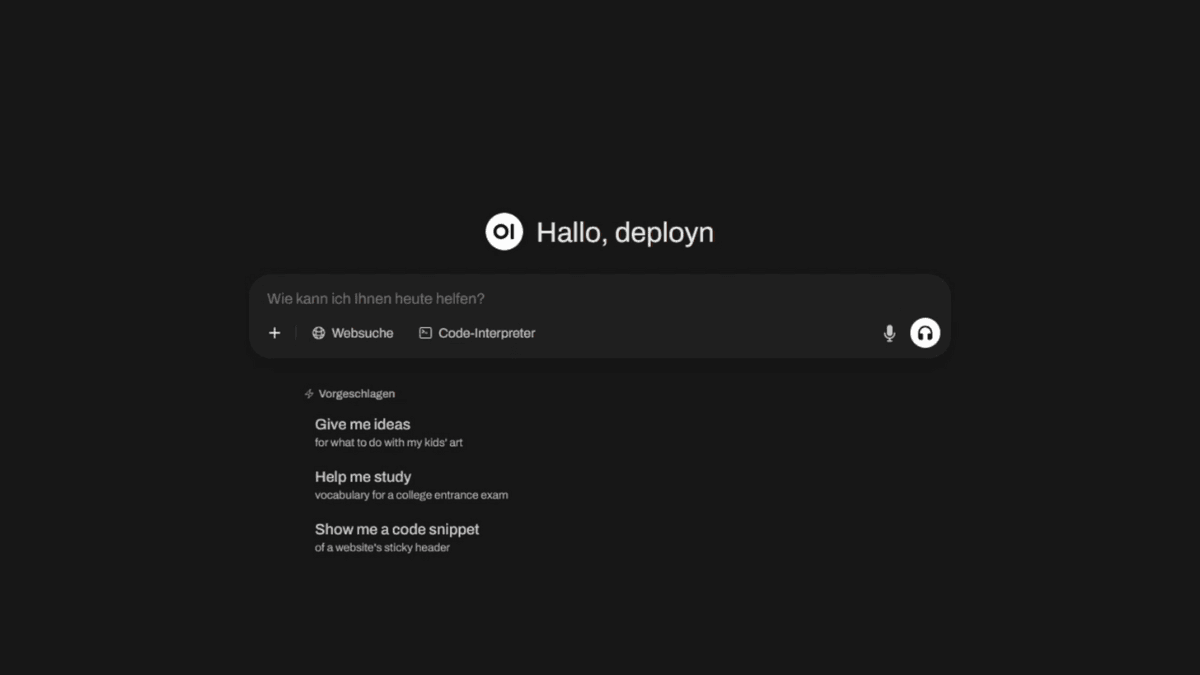
Table of Contents
Imagine having a private, powerful AI interface that looks as sleek as ChatGPT but is 100% under your control on your own homeserver. That’s exactly what Open WebUI is. All your data stays local, there are no external dependencies, and nothing leaves your server. You can use any open-source language models like Llama, Mistral, or Deepseek here – completely offline and private.
To ensure this runs smoothly, I’ll show you how to install Open WebUI with Docker and connect it with Ollama to host your own AI platform.
Why Open WebUI Anyway? Regaining Control
The major language models are fascinating, but they come with a trade-off: you give up control over your data. Open WebUI is the answer to that. Since it’s open-source, you have full transparency and the assurance that your conversations remain private.
Open WebUI provides an elegant user interface for various LLMs (Large Language Models). You can:
- Use local models via Ollama.
- Compare multiple AI models in parallel.
- Upload documents and work with them directly in the chat.
- Customize the web interface to your needs.
Prerequisites: The Right Hardware for Your Local AI
To get started, we first need a server. Your server needs a Linux operating system. For this tutorial, I’m working with Ubuntu, but the steps are nearly identical for other distributions.
This is where it’s decided how powerful your AI interface will ultimately be:
- Without local models (API use only): If you’re only using Open WebUI as a frontend for external services like the API from OpenAI or OpenRouter, 2 GB of RAM and two CPU cores are sufficient.
- With local models (Ollama): Here, the RAM is the limiting factor. Every language model you want to use must be fully loaded into RAM.
- Graphics Card (GPU): For a smooth inference experience, a CUDA-enabled NVIDIA GPU is recommended. While processing works without a GPU, you should expect noticeably longer wait times.
For this tutorial, I am using a VPS from Hetzner. If you want to learn more about setting up your first VPS, you can find a detailed guide here.
Step 1: Preparing the Server and Installing Docker
After creating your server, connect to it via SSH. First, we’ll create a new user and give it sudo rights.
# Execute on the server
adduser deployn
usermod -aG sudo deployn
exitNow, we’ll reconnect with the new user and bring the system up to date.
ssh deployn@YOUR_SERVER_IP
sudo apt update && sudo apt upgrade -yNext, we need to install Docker. The easiest way on Ubuntu is through the official apt repository.
# Install Docker dependencies
sudo apt-get update
sudo apt-get install ca-certificates curl
sudo install -m 0755 -d /etc/apt/keyrings
sudo curl -fsSL https://download.docker.com/linux/ubuntu/gpg -o /etc/apt/keyrings/docker.asc
sudo chmod a+r /etc/apt/keyrings/docker.asc
# Add the repository
echo \
"deb [arch=$(dpkg --print-architecture) signed-by=/etc/apt/keyrings/docker.asc] https://download.docker.com/linux/ubuntu \
$(. /etc/os-release && echo "${UBUNTU_CODENAME:-$VERSION_CODENAME}") stable" | \
sudo tee /etc/apt/sources.list.d/docker.list > /dev/null
sudo apt-get update
# Install Docker Engine
sudo apt-get install docker-ce docker-ce-cli containerd.io docker-buildx-plugin docker-compose-pluginWe check the Docker installation with docker --version and docker compose version.
Step 2: Installing Open WebUI and Ollama with Docker
Now, it’s about getting Open WebUI up and running as quickly as possible. For this, we’ll use Docker Compose.
Creating the Directory Structure
To keep the project data organized, I’ll create a new folder in the home directory.
# Create and change into the directory
mkdir open-webui && cd open-webui
# Create necessary subdirectories for persistent data
mkdir data ollamaThe compose.yaml for Ollama and Open WebUI
We create the central compose.yaml file. This describes which services Docker should start.
nano compose.yamlPaste the following content. This configuration starts both the user interface (open-webui) and the backend service for the models (ollama).
services:
open-webui:
image: ghcr.io/open-webui/open-webui:main
container_name: open-webui
ports:
- "8080:8080"
volumes:
- ./data:/app/backend/data
environment:
- "OLLAMA_BASE_URL=http://ollama:11434"
restart: unless-stopped
ollama:
image: ollama/ollama:0.9.6
container_name: ollama
volumes:
- ./ollama:/root/.ollama
# If you have an NVIDIA GPU, uncomment the following lines
# deploy:
# resources:
# reservations:
# devices:
# - driver: nvidia
# count: 1
# capabilities: [gpu]
restart: unless-stoppedExplanation of the configuration:
image: We use specific versions to ensure reproducibility. You can find the latest version on Docker Hub (Ollama) and GitHub (Open WebUI).ports: We expose port8080to access the Web UI.volumes: We create the foldersdataandollamato permanently store the configuration and downloaded models.environment: Here we tell Open WebUI where to find the Ollama service.
Starting the Containers
Now, we start the application with the command sudo docker compose up -d.
sudo docker compose up -dThe -d parameter ensures that the commands are executed in the background. Docker will now download the images, which might take a few minutes the first time. You can check if the containers are running with sudo docker ps.
Step 3: First Login and Finding the Right Model
If everything is running, you can reach the web interface in your web browser (http://YOUR_SERVER_IP:8080).
Create your administrator account. After logging in, the user interface is still empty. We first need to install a language model.
- Go to the administration settings (click on your name in the top right corner).
- Select “Settings” -> “Models”.
- Click on “Manage Models”.
- Enter the name of a model from ollama.com/library (e.g.,
llama3.1ordeepseek-r1:8b) and click “Download”.
CAUTION
Make sure you have enough storage space on your server (df -h). Large models can quickly take up several gigabytes. The RAM consumption also
increases sharply when a model is loaded.
The model will now be downloaded automatically. After that, you can select it in the chat window.
The Most Flexible Solution: External APIs with OpenRouter
If your hardware is not sufficient for large LLMs, there is an elegant solution: Open WebUI can serve as a central interface for external, powerful AI models. The key to this is the integration of OpenRouter.ai.
- Create an API Key: Create an account on OpenRouter.ai, top up your credit if necessary, and generate a new API key.
- Add a Connection in Open WebUI:
- In Open WebUI, go to “Administration” -> “Settings” -> “Connections”.
- Click “Add Connection”.
- Enter the base URL of OpenRouter:
https://openrouter.ai/api/v1. - Paste your API key and save.
After saving, you will see a huge list of external models under “Select Model”. You can now seamlessly switch between your local models and the powerful external models without leaving the user interface. This is the ultimate flexibility.
Conclusion: Your Own AI Platform
Congratulations! You have successfully installed Open WebUI with Docker and are now able to host your own AI. The combination of Ollama and Open WebUI is a powerful, flexible alternative to commercial services.
You now have full control. Experiment with the available models, customize the interface, and discover the world of local AI models on your own server.
FAQs
What hardware do I really need to host Open WebUI?
It heavily depends on what you plan to do. If you only want to use Open WebUI as a sleek interface for external APIs like OpenAI or OpenRouter, a small server with 2 CPU cores and 2-4 GB of RAM is perfectly sufficient. However, as soon as you want to run local models with Ollama, RAM becomes the most important factor. For small models (e.g., 3B parameters), 8 GB of RAM is the minimum; for medium-sized ones (7-13B), you should plan for 16-32 GB. An NVIDIA GPU significantly speeds up response times but is not essential for getting started.
Can I install Open WebUI without Docker?
Yes, an installation without Docker is possible, for example, with Conda and pip. You can find instructions for this in the official documentation. However, this method requires more manual steps, e.g., setting up Python environments and managing the frontend with Node.js. For most users, installation with Docker is significantly easier and requires less maintenance.
How do I update Open WebUI and Ollama?
Thanks to Docker, the update is straightforward. Navigate to your `open-webui` directory in the terminal and run `sudo docker compose pull`. This command downloads the latest images for all services. Afterward, restart the containers with `sudo docker compose down && sudo docker compose up -d`. It is advisable to check the release notes on GitHub beforehand to be informed about possible changes.
What is the difference between Open WebUI and Ollama?
You can think of it this way: Ollama is the engine that drives the LLMs (Large Language Models). It is the backend that loads the language models and does the computational work. Open WebUI is the body and the cockpit – a user-friendly Web UI through which you interact with the engine. You can also use Ollama without Open WebUI via the terminal, but Open WebUI makes managing and chatting with multiple AI models much more comfortable.