How to Configure DuckDNS on Your Fritzbox for Remote Access
Discover how to set up a dynamic DNS with DuckDNS on your Fritzbox and ensure seamless access to your home network devices from any location.

Table of Contents
CAUTION
This blog post was initially crafted in German and translated for your convenience. Despite every effort to ensure precision, translation errors may occur. I regret any confusion caused by the translation and welcome corrections via comments or email.
Gain remote access to your home network devices with ease by setting up DuckDNS on a Fritzbox router allows you to access your home network devices from anywhere. In this blog article, I explain how to set up DuckDNS on a Fritzbox router and activate DynDNS.
The detailed Fritz!Box setup process is covered in another article. Here, we focus solely on integrating DuckDNS with the Fritzbox.
Before You Start
Ensure these prerequisites are met for DuckDNS use on a Fritzbox:
Essential Hardware
Your network must include a Fritzbox router with internet connectivity, such as the Fritz!Box 6660 (Amazon Affiliate Link), which supports port forwarding.
User Interface Access
Be able to log into the Fritzbox user interface to configure DuckDNS settings.
DuckDNS Registration
Create a free account on DuckDNS.org before integrating it with your Fritzbox.
Public IP Address
Your network should have a unique public IP address for external Fritzbox access via DuckDNS.
The network configuration might look like this:
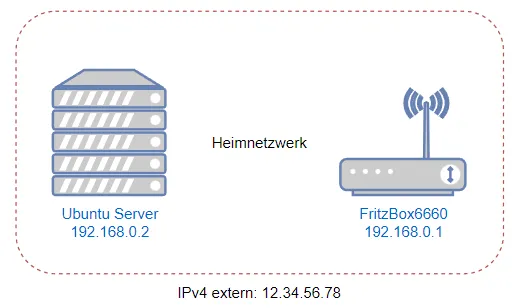
Checking your IP through sites like WieIstMeineIP should ideally reveal an IPv4 address.

This information is also visible in the Fritzbox user interface’s extended view.
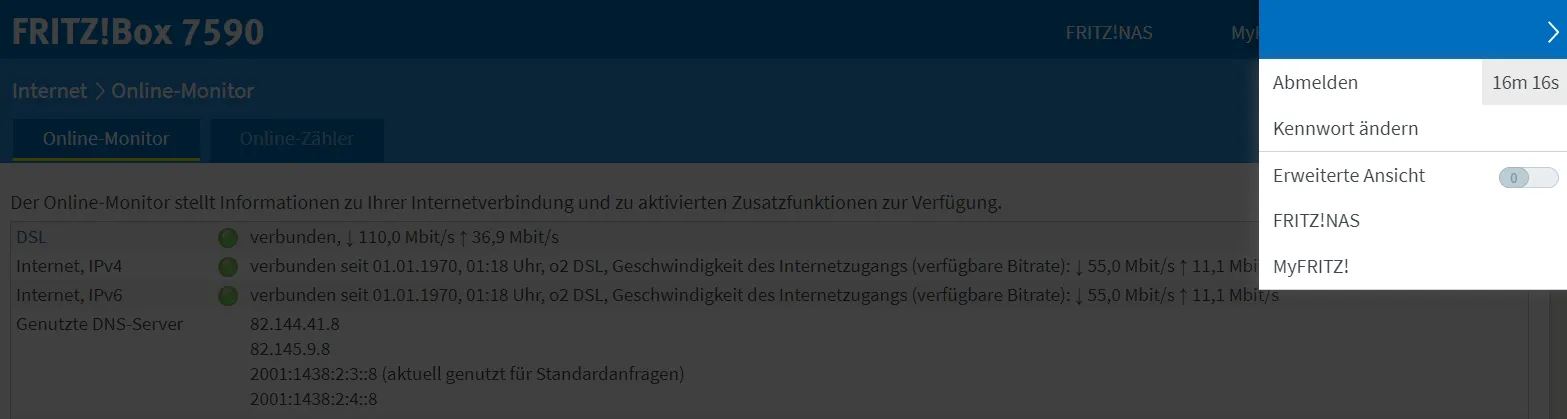
Your online monitor might display:
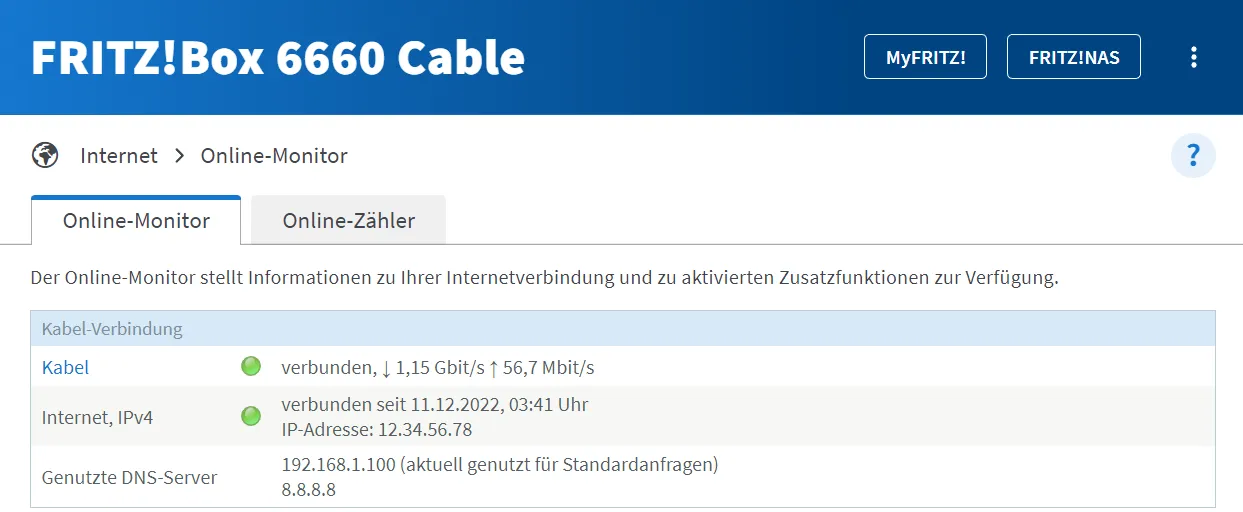
In this case, everything is fine. But it could also display something like this:
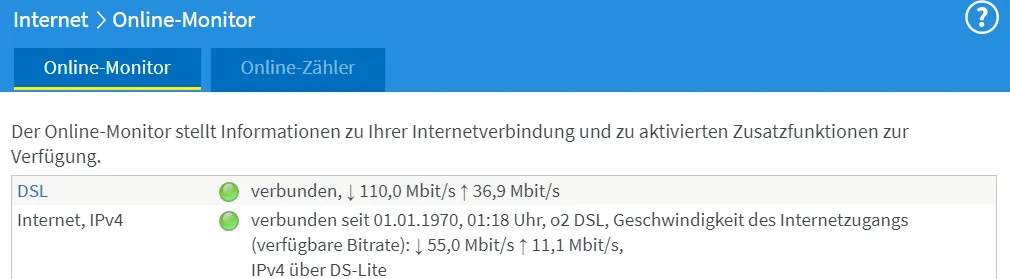
In this case, not everything is fine, and how to fix this is explained in more detail in the following section.
Understanding DS-Lite
DS-Lite (Dual Stack Lite) is a network protocol that allows the establishment of IPv4 connections via an IPv6 network.
DS-Lite was developed to support the transition phase from IPv4 to IPv6 as IPv6 becomes more widespread. It allows IPv4 devices to access IPv4 services over an IPv6 tunnel by forming a bridge between the two protocols.
DS-Lite is mainly used in Internet Service Provider (ISP) networks to provide IPv4 customer connections in IPv6 environments.
The problem is that DS-Lite does not work with DuckDNS because multiple customers share an IPv4 address.
Remote access despite DS-Lite
If you have a DS-Lite connection, you must switch to a different connection or use another DynDNS solution.
The easiest option is to call your internet provider and ask if you can be switched to a full-stack connection. This worked for me with both 1&1 and Vodafone. With Vodafone it also worked to simply deactivate the IPv6 address in my Fritzbox. After a few minutes, I was automatically assigned an IPv4 address.
If this is not possible, you must resort to other solutions (such as Portmapper, Cloudflare Tunnel, or your own VPS with a static IP).
DNS Explained
Domain names link to IP addresses through the Domain Name System (DNS), simplifying web navigation. Instead of remembering numerical IPs, we use memorable domain names like “google.com.” The DNS translates these names into IPs, directing our browser to the correct website. You can also deploy your own DNS server.
Dynamic Home Network IPs
In many cases, IP addresses are assigned by Internet Service Providers (ISPs) that provide access to the Internet. Typically, ISPs assign dynamic IPs that change upon reconnection. For continuous access, DNS entries must update whenever the IP changes.
What is DynDNS?
Dynamic DNS (DDNS) synchronizes a domain with a dynamically changing IP address. Well-known services such as No-IP and DuckDNS provide DDNS functionality.
Duck DNS Benefits
Duck DNS is a free service that allows up to five subdomains. While it offers no service guarantees, it provides subdomains in the format subdomain.duckdns.org. For more customization, consider commercial services or registering a domain through providers like Netcup (5 €/year for .de domains) and dynamically updating it via the API.
Creating Your Account
Sign up at Duck DNS using a Twitter, Github or Google account.
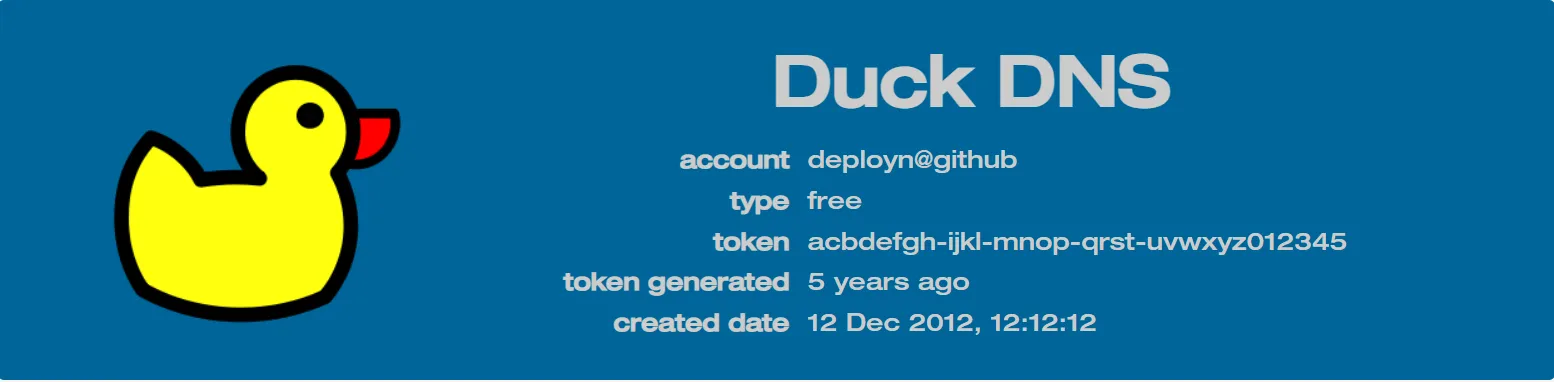
You’ll receive an authentication token, similar to a password, for Fritz!Box setup.
Subdomain Setup
Add your chosen subdomain to your DuckDNS account.

This subdomain will be used later to reach the home network. According to the Duck DNS terms of use, users should not register domains that match their own name or the name of another person when registering a DuckDNS domain.
Configuring the Fritz!Box
Navigate to Internet > Shares > DynDNS in your Fritz!Box menu to activate DynDNS.
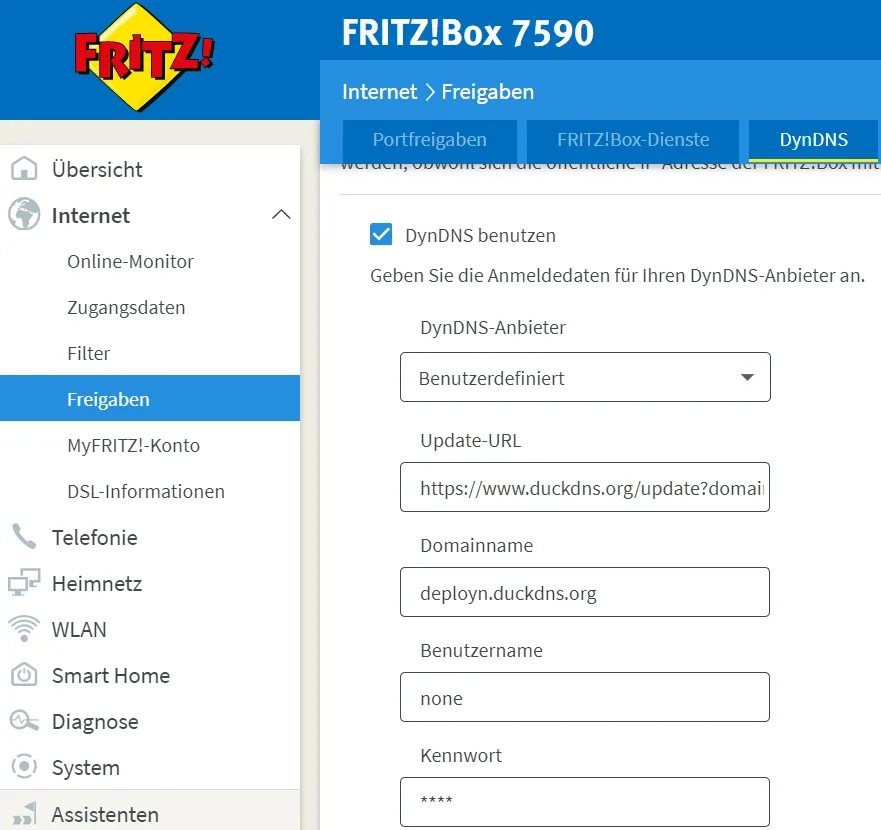
The update URL is https://www.duckdns.org/update?domains=deployn&token=abcdefgh-this-is-the-token-abcd&ip=<ipaddr>&ipv6=<ip6addr> (of course with your own data). Set the username to “none,” and use your token as the password.
Once applied, check the “Online Monitor” for a successful connection.

The DNS entry in Duck DNS should also have been updated. Your home network is now reachable from anywhere.
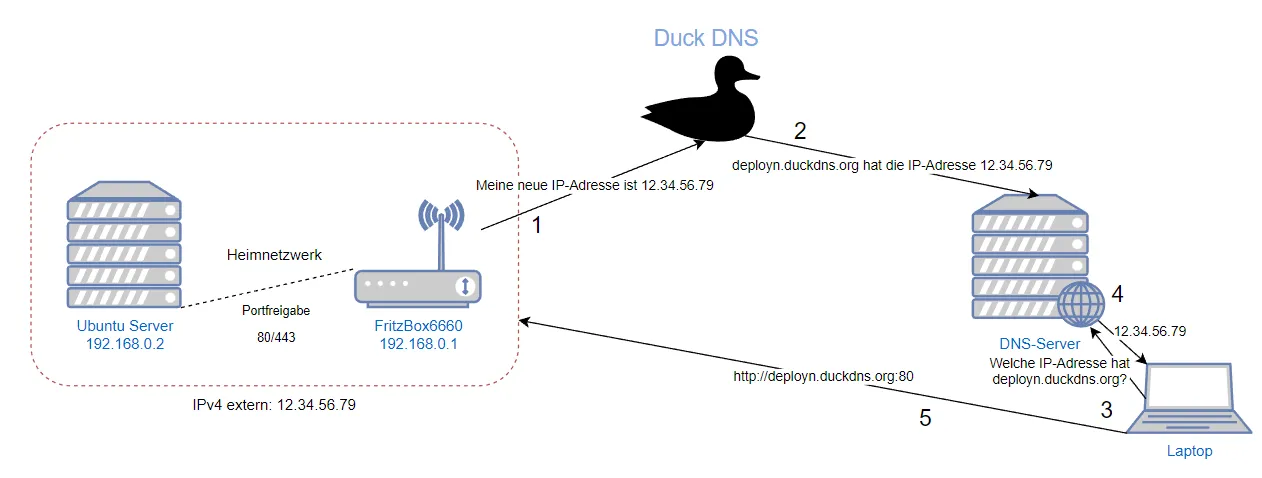
Understanding Port Forwarding
Port forwarding is a feature used in a router or other network device to forward traffic from a specific network port to another host or network device.
It is important to note that port forwarding may raise security concerns as it forwards traffic from outside the local network to a host within the network. Therefore, it should be used and configured carefully to avoid misusing.
Usually, port 80 and port 443 (HTTP and HTTPS) should be forwarded to the proxy server. For example, this can be located on a Raspberry Pi. The ports must then be forwarded to the internal IP address of the PI. It also usually takes care of the SSL certificate.
If using WireGuard VPN on the Fritzbox, port forwarding isn’t required.
Wrapping Up
With DuckDNS configured on your Fritzbox, remote access to your home network is established. Access your Fritz!Box or other devices through the set subdomain with peace of mind.
FAQs
Does Fritzbox support DuckDNS integration for remote access?
Yes, Fritzbox supports DuckDNS integration for remote access. The process is explained in this article. By setting up this integration, you can ensure your domain always points to your Fritzbox's current public IP.
What is DuckDNS and why use DuckDNS with a Fritzbox for remote access?
DuckDNS is a free service that allows you to register up to five subdomains you can update via an API. This way DuckDNS lets you establish a connection to your home network despite having a dynamic IP. When you use DuckDNS with a Fritzbox, you can connect to your network remotely no matter changes in your IP.
How does DuckDNS detect my public IP when it changes?
DuckDNS uses a feature called dynamic DNS record updating. With this, your Fritzbox notifies DuckDNS of the new IP whenever it changes. DuckDNS then updates the DNS record for your domain, effortlessly keeping your Fritzbox accessible.