Guide for Calibre behind Traefik
Instructions for self-hosted e-book manager Calibre with Calibre-Web as GUI and Traefik as reverse proxy.
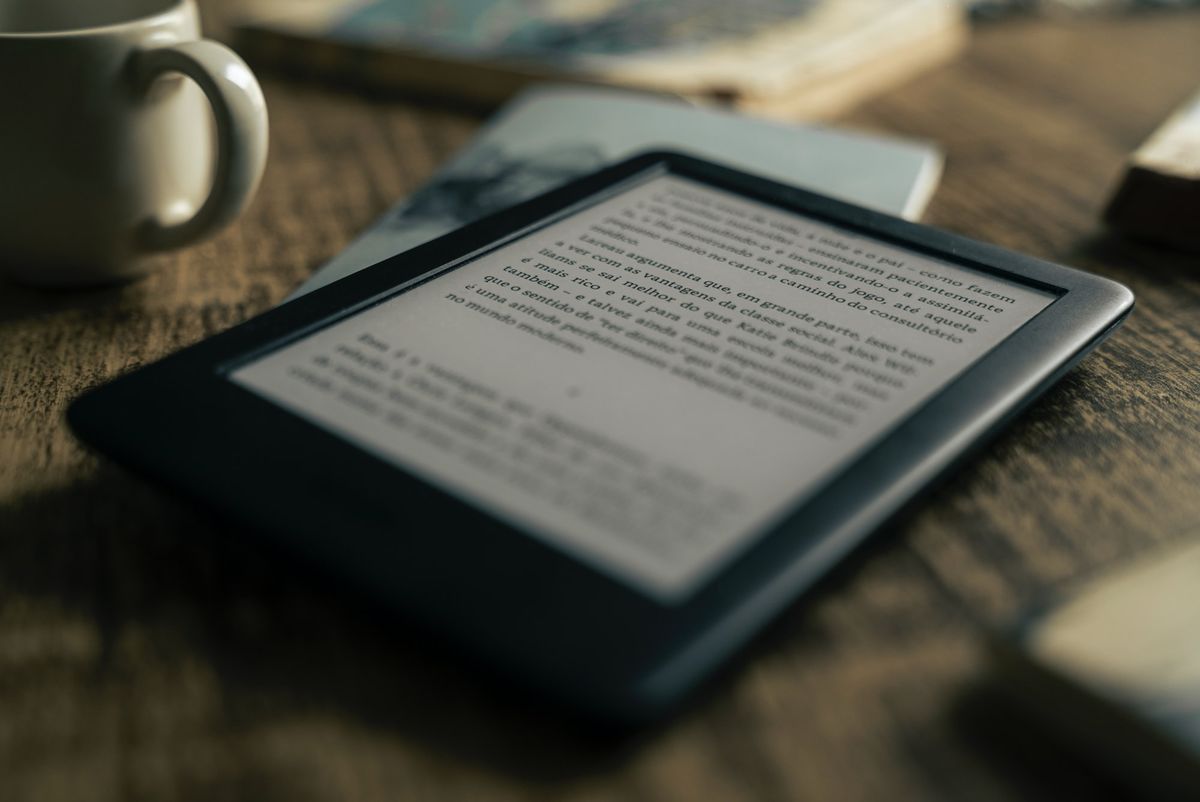
CAUTION
Please note that this blog post was originally written in German and has been translated for your convenience. Although every effort has been made to ensure accuracy, there may be translation errors. I apologize for any discrepancies or misunderstandings that may result from the translation and I am grateful for any corrections in the comments or via mail.
Today (April 23) is World Book Day. The day of honor for e-books is not today, but this post is still about setting up your e-book manager. In this guide, I will show you how to do this on a server with Traefik as a reverse proxy. The prerequisite is the setup of Traefik as already described here. We use the program Calibre (as a server) and Calibre-Web (as a web GUI) as an e-book manager.
If there is interest in an equivalent description for a Synology server, this may follow later.
Once the connection (e.g. ssh username@ip-address) to the server is established, we need a folder where the books and data from Calibre will be stored.
cd ~/docker
mkdir appdata/calibreAnd the Docker Compose file can already be created.
nano docker-compose-calibre.ymlversion: "3.7"
### NETWORKS ###
networks:
web:
external:
name: web
default:
driver: bridge
### SERVICEs ###
services:
calibre-server:
container_name: calibre-server
image: linuxserver/calibre
restart: unless-stopped
networks:
- web
security_opt:
- no-new-privileges:true
volumes:
- $DOCKERDIR/appdata/calibre:/config
environment:
- PUID=$PUID
- PGID=$PGID
- TZ=$TZ
- UMASK=022
labels:
- "traefik.enable=true"
- "traefik.http.routers.calibre-rtr.entrypoints=https"
- "traefik.http.routers.calibre-rtr.rule=Host(`calibre.$DOMAINNAME`)"
- "traefik.http.routers.calibre-rtr.tls=true"
- "traefik.http.routers.calibre-rtr.service=calibre-svc"
- "traefik.http.services.calibre-svc.loadbalancer.server.port=8080"
- "traefik.http.routers.calibre-rtr.middlewares=chain-oauth@file"We use the image from LinuxServer.io. The setup is now complete.
docker-compose -f docker-compose-calibre.yml up -dAfter loading the container, we call up the page calibre.somedomain.de.
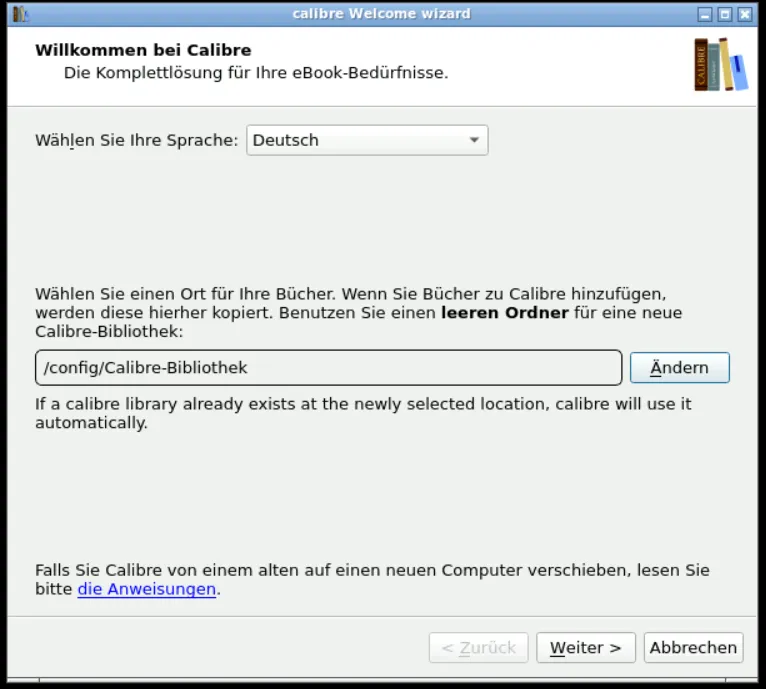
I leave the name of my folder at “Calibre-Bibliothek”. You can then access your library.
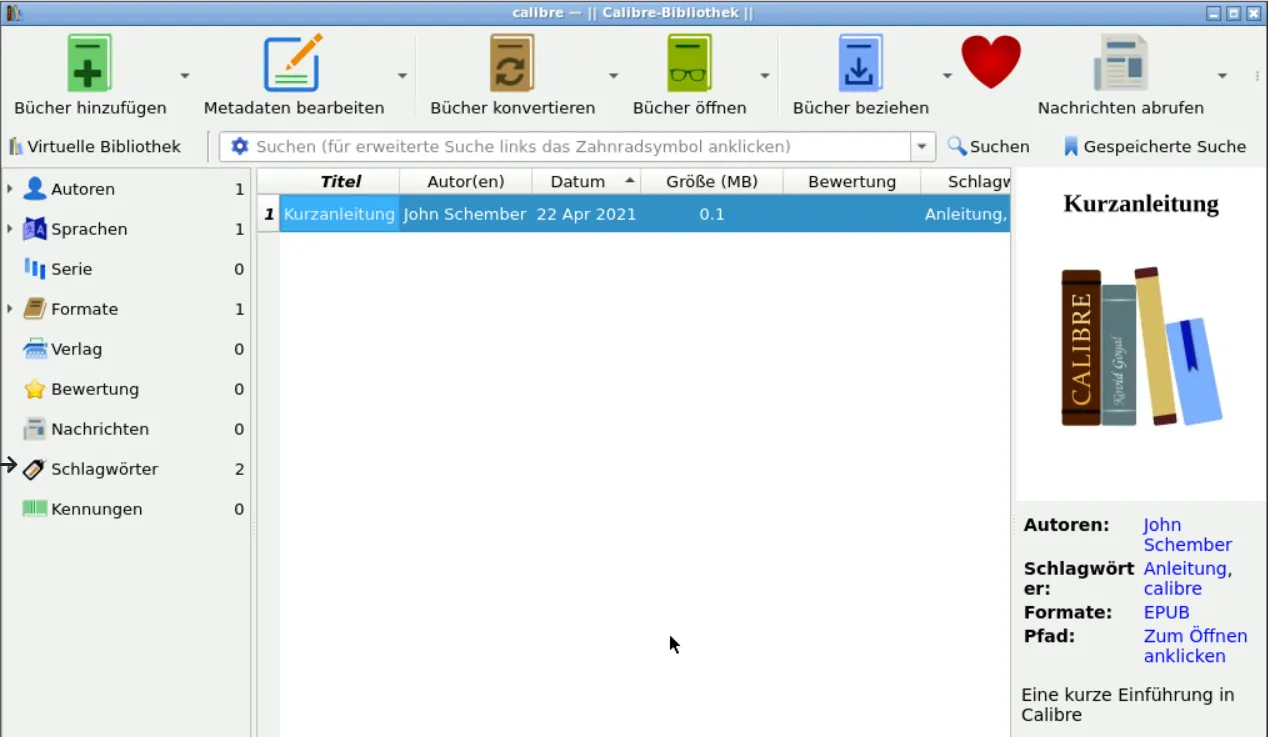
Next, we stop the container again and look at where the Calibre library is.
docker-compose -f docker-compose-calibre.yml down
cd appdata/calibre
ls -Al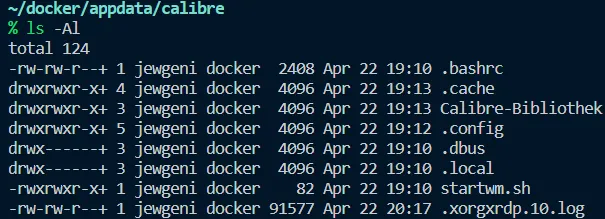
We see that the Calibre library has been created. We add Calibre-Web to the docker-compose file.
cd ~/docker
mkdir appdata/calibreweb
nano docker-compose-calibre.ymlversion: "3.7"
### NETWORKS ###
networks:
web:
external:
name: web
default:
driver: bridge
### SERVICEs ###
services:
calibre-server:
container_name: calibre-server
image: linuxserver/calibre
restart: unless-stopped
networks:
- web
security_opt:
- no-new-privileges:true
volumes:
- $DOCKERDIR/appdata/calibre:/config
environment:
- PUID=$PUID
- PGID=$PGID
- TZ=$TZ
- UMASK=022
labels:
- "traefik.enable=true"
- "traefik.http.routers.calibre-rtr.entrypoints=https"
- "traefik.http.routers.calibre-rtr.rule=Host(`calibre.$DOMAINNAME`)"
- "traefik.http.routers.calibre-rtr.tls=true"
- "traefik.http.routers.calibre-rtr.service=calibre-svc"
- "traefik.http.services.calibre-svc.loadbalancer.server.port=8080"
- "traefik.http.routers.calibre-rtr.middlewares=chain-oauth@file"
calibre-web:
container_name: calibre-web
image: linuxserver/calibre-web
restart: unless-stopped
networks:
- web
security_opt:
- no-new-privileges:true
volumes:
- $DOCKERDIR/appdata/calibreweb:/config
- $DOCKERDIR/appdata/calibre/Calibre-Bibliothek:/books
environment:
- PUID=$PUID
- PGID=$PGID
- TZ=$TZ
- UMASK=022
- DOCKER_MODS=linuxserver/calibre-web:calibre
labels:
- "traefik.enable=true"
- "traefik.http.routers.calibreweb-rtr.entrypoints=https"
- "traefik.http.routers.calibreweb-rtr.rule=Host(`books.$DOMAINNAME`)"
- "traefik.http.routers.calibreweb-rtr.tls=true"
- "traefik.http.routers.calibreweb-rtr.service=calibreweb-svc"
- "traefik.http.services.calibreweb-svc.loadbalancer.server.port=8083"
- "traefik.http.routers.calibreweb-rtr.middlewares=chain-oauth@file"Then restart again.
docker-compose -f docker-compose-calibre up -dCalibre-Web should now be available under “books.einedomain.de”.
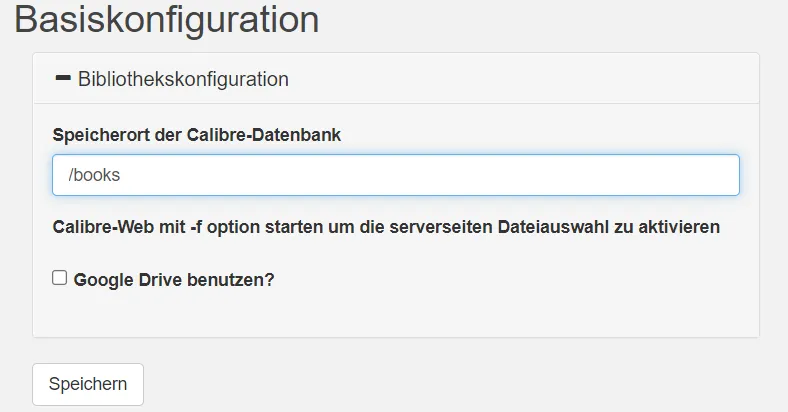
We log in with the preconfigured user data, username: admin and password: admin123. In the settings, we go to “Edit Basic Configuration”.
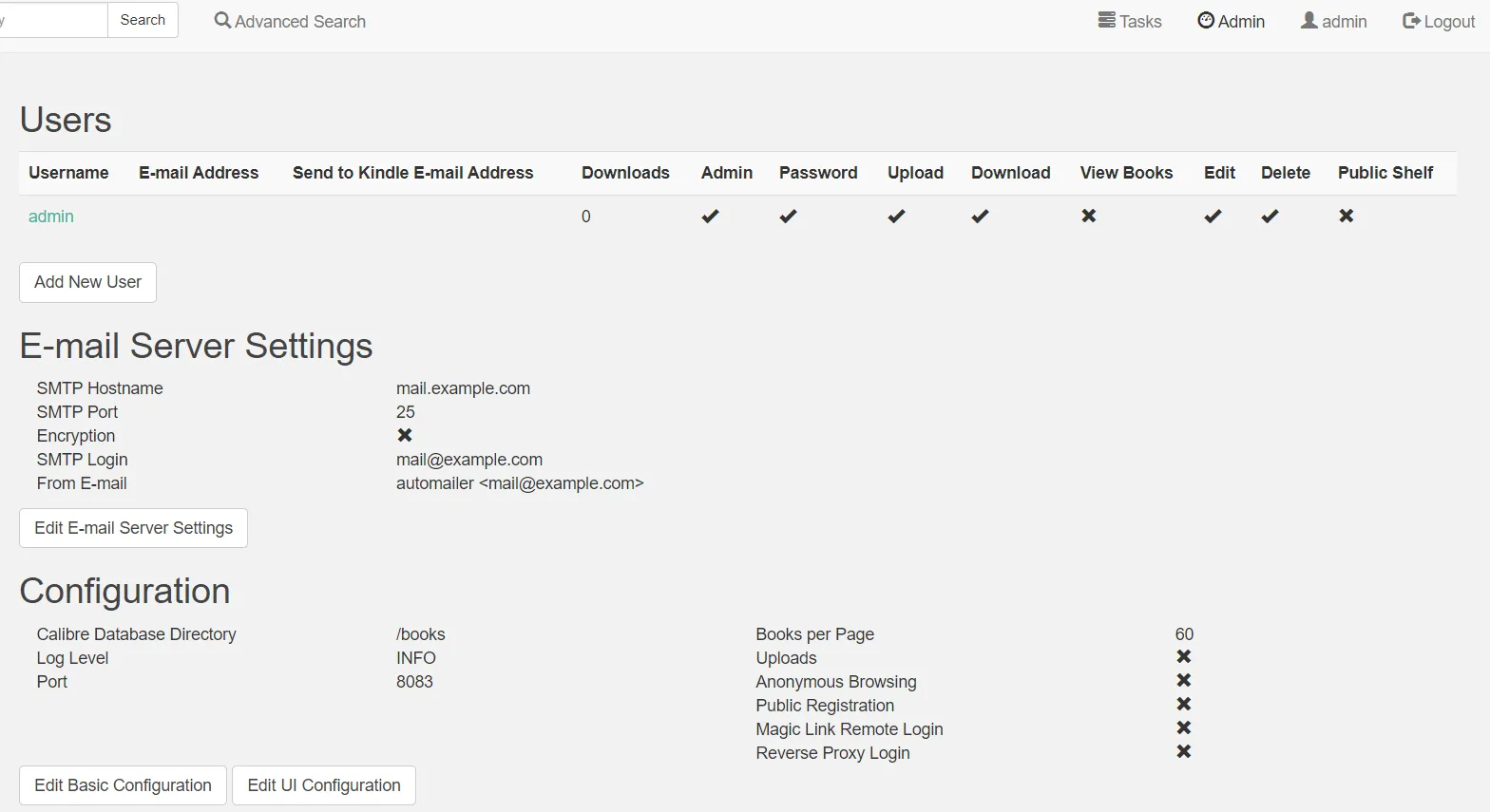
The upload can be activated there.
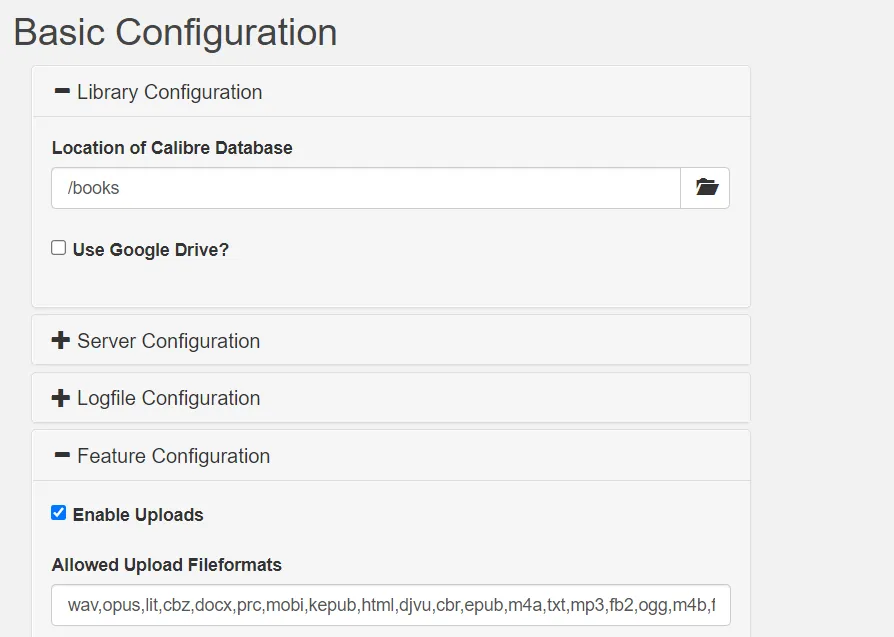
Now, it is possible to upload new books.
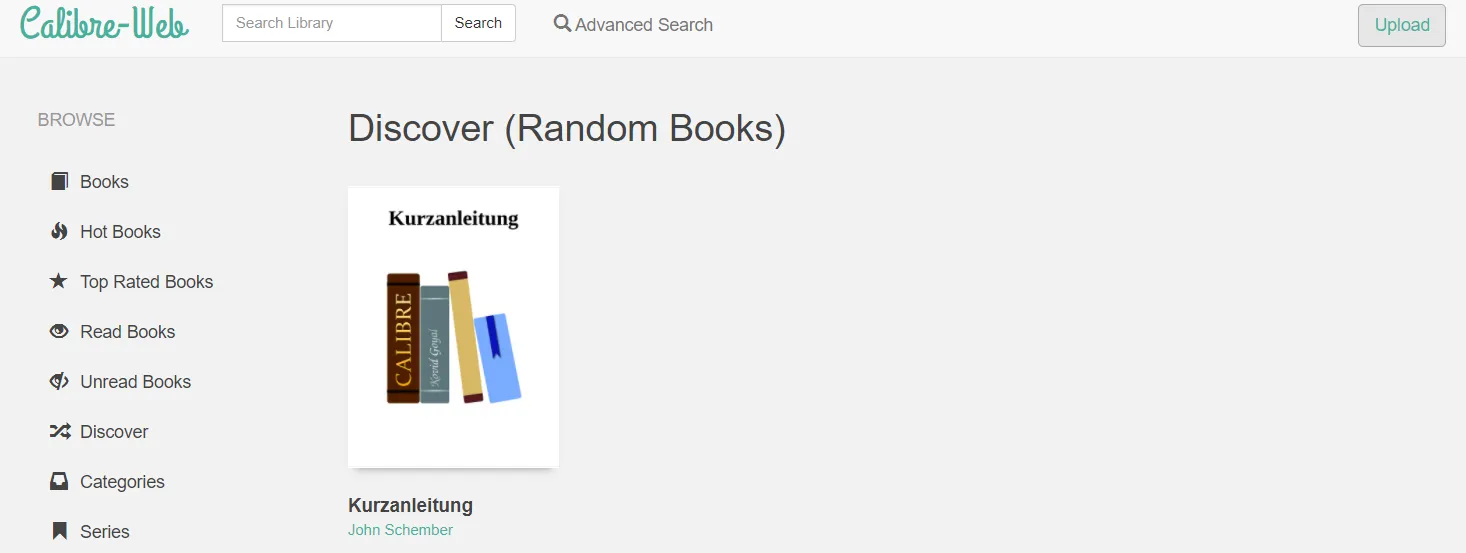
The setup is ready. Have fun reading and managing your e‑books 📖